To use PowerShell to connect to Azure AD Graph API you will need to install Azure Resource Manager Module. Then request a Graph Token and use Invoke-RestMethod to interact with the API.
You will need PowerShell 5 or above:
Windows Management Framework 5.0
Windows Management Framework 5.1
More information about AzureRM:
AzureRM 4.4.0
Install and configure Azure PowerShell
If you don’t have Azure
Resource Manager Module installed, open up the PowerShell console
and run:
Install-Module AzureRM -ErrorAction
Stop
After that load the function that requests the Graph Token
Function
New-GraphToken {
####Requires Module AzureRM
[CmdletBinding()]
Param(
$TenantName
)
try{
Import-Module AzureRM
-ErrorAction Stop
}
catch{
write-host "AzureRM
PS Module not Installed. Run 'Install-Module AzureRM'" -ForegroundColor Red
break
}
$clientId =
"1950a258-227b-4e31-a9cf-717495945fc2"
#PowerShell ClientID. Don't change.
$redirectUri = "urn:ietf:wg:oauth:2.0:oob"
$resourceAppIdURI = "https://graph.windows.net"
$authority =
"https://login.windows.net/$TenantName"
$authContext = New-Object "Microsoft.IdentityModel.Clients.ActiveDirectory.AuthenticationContext"
-ArgumentList $authority
#$authResult =
$authContext.AcquireToken($resourceAppIdURI, $clientId,$redirectUri,
"Auto")
$authResult = $authContext.AcquireToken($resourceAppIdURI, $clientId,$redirectUri, "Always")
@{
'Content-Type'='application\json'
'Authorization'=$authResult.CreateAuthorizationHeader()
}
}
Now fill up the Tenant name and run the Function. You will
be prompted to input your credentials:
$TenantName
= "tennant.com"
$GraphToken
= New-GraphToken
-TenantName $TenantName
After you obtain the Token here are some examples:
Output all
Users
Only the Tennant Name
that we input above is needed here. The Rest
Method is Get.
#####################################################################################
##List All Users
#####################################################################################
Invoke-RestMethod
-Uri "https://graph.windows.net/$TenantName/users/?api-version=1.6"
-Headers $GraphToken
-Method Get
| Select-Object
-ExpandProperty Value
| out-gridview
Reset a
User Password
The essential input needed here is Tennant Name, User ID (or
User Login) and New Password. The Rest
Method is Patch.
#####################################################################################
##Reset Password
#####################################################################################
$DumboObjectID
= '00738295-bd35-4182-b2f9-c68691f1180e'
$ResetPwd
= @{
"passwordProfile" = @{
"password" = "Test123456"
"forceChangePasswordNextLogin"
= $false
}
} | ConvertTo-Json
Invoke-RestMethod
-Uri "https://graph.windows.net/$TenantName/users/$DumboObjectID`?api-version=1.6"
-Headers $GraphToken
-Method Patch
-ContentType "application/json"
-Body $ResetPwd
Create User
The Tennant Name
and User Info for the new user are required for this one. The Rest Method is Post.
#####################################################################################
Create Account
#####################################################################################
$userProfile
= @{
"accountEnabled" = "true"
"displayName" = "GraphUser"
"mailNickname" = "GraphUser"
"passwordProfile" = @{
"password" = "Test123456"
"forceChangePasswordNextLogin"
= $false
}
"userPrincipalName" = "GraphUser@tennant.com"
} | ConvertTo-Json
Invoke-RestMethod
-Uri "https://graph.windows.net/$TenantName/users/?api-version=1.6"
-Headers $GraphToken
-Method Post
-ContentType "application/json"
-Body $userProfile
Get Tennant
Licenses
After you acquire the Response the Licenses are in PSCustom Objects in $licenses.Value. The Rest Method is Get.
#####################################################################################
##Get tennant Licenses
#####################################################################################
$licenses
= Invoke-RestMethod
-Uri "https://graph.windows.net/$TenantName/subscribedSkus?api-version=1.6"
-Headers $GraphToken
-Method Get
-ContentType "application/json"
Set Office365
License for a User
The approach with the JSON with this one is a little
different. Since the JSON is a bit more complex, we just go on and input it as
text. You input the skuID of the
subscription (available from the previous example) and the UserID (or Login Name)
in the URL. The Rest Method is Post.
#####################################################################################
##Assign Licenses
#####################################################################################
$licenseJSON
=@"
{
"addLicenses": [
{
"disabledPlans": [],
"skuId":
"dcb1a3ae-b33f-4487-846a-a640262fadf4"
}
],
"removeLicenses": []
}
"@
Invoke-RestMethod
-Uri "https://graph.windows.net/$TenantName/users/$DumboObjectID/assignLicense?api-version=1.6"
-Headers $GraphToken
-Method Post
-ContentType "application/json"
-Body $licenseJSON
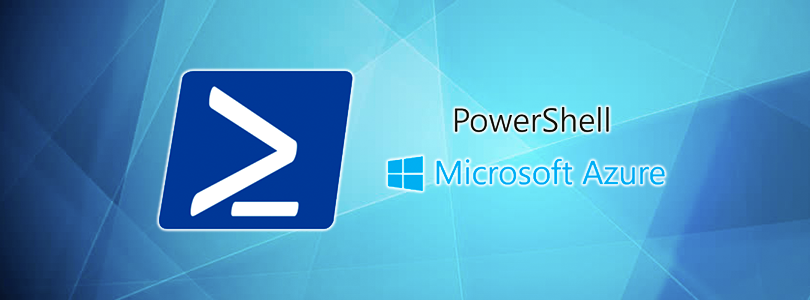
Comments
Post a Comment